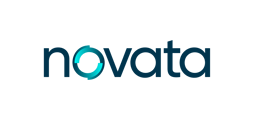Easily track, manage, and export your reports with filtering, status updates, and submission insights all in one place.
Knowledge Base Article: Navigating the Data Collection Page
Introduction
The Data Collection page is where you can view, manage, and complete reports assigned to your companies and funds. From this page, you can track report progress, filter results, re-open submitted reports, and export data.

Accessing the Data Collection Page
There are two ways to access the Data Collection page:
-
From the top navigation menu – Click Data Management at the top of the homepage, then select either Submitted, In Progress, or Not Started under Reports.
-
From the homepage reports panel – Under the Reports section, click the three dots next to a report, then select View.

Reports Table
The main table lists all reports assigned to you. Each row includes:
-
Company & Fund – The reporting entity
-
Framework – The reporting framework used (e.g., EDCI, SFDR)
-
Reporting Year – The year the report covers
-
Due Date – The deadline for submission
-
Date Submitted – The date the report was finalized
-
Last Updated – The last time the report was edited
-
Completed % / Submitted % – Progress indicators (see below for definitions)
Filters
You can refine the table view using filters:
-
Company – Show reports by company
-
Fund – Show reports by fund
-
Reporting Year – Show reports by reporting year
-
Status – Show reports by status (e.g., in progress, submitted)
Filters can be saved as custom views for quick access later.
Grouping the Table
You can organize the reports table by grouping it under a specific column header.
-
Click the three dots next to any column title.
-
Select Group by [Column Name] from the dropdown menu.
-
The table will reorganize to group all reports under that column.
Other available options in this menu include:
-
Sort by ascending/descending
-
Filter
-
Hide column
-
Manage columns
Tip: Grouping is especially helpful if you want to quickly review reports by framework, company, or fund.

Report Actions
To access report actions, click the three dots on the right-hand side of a report row. Available actions include:
-
View – Open the report to review its details
-
Reopen Report – Re-open a submitted report (if permissions allow)
-
Download Report – Download a copy of the report
-
Archive – Archive a report to remove it from the active view
-
Download Supporting Documents – Download any supporting documents attached to the report
Progress Tracking
The Completed % and Submitted % columns help you monitor reporting status:
-
Completed % – A calculation that shows how many metrics were opted out of or submitted out of the total number of metrics. Some unanswered metrics may have been conditionally unavailable to answer.
-
Submitted % – A calculation that shows how many metrics have been submitted out of the total number of metrics.
Tip: Hover over the percentages in the table to see these definitions directly.
FAQs
Q: Why can’t I re-open a submitted report?
A: Only users with the appropriate permissions can re-open reports. Contact your administrator if you need this access.
Q: How can I quickly find a specific report?
A: Use the filters (by company, fund, year, or status) and save your view for future use.